Whether you’re attending a webinar or emailing someone you really want to work with, you need to be able to make a good digital impression. And while you probably feel completely at home online, translating those skills to a professional setting can involve some pitfalls you might not have thought about.
To help you appear polite, professional and friendly online, here’s our best advice on mastering online etiquette.
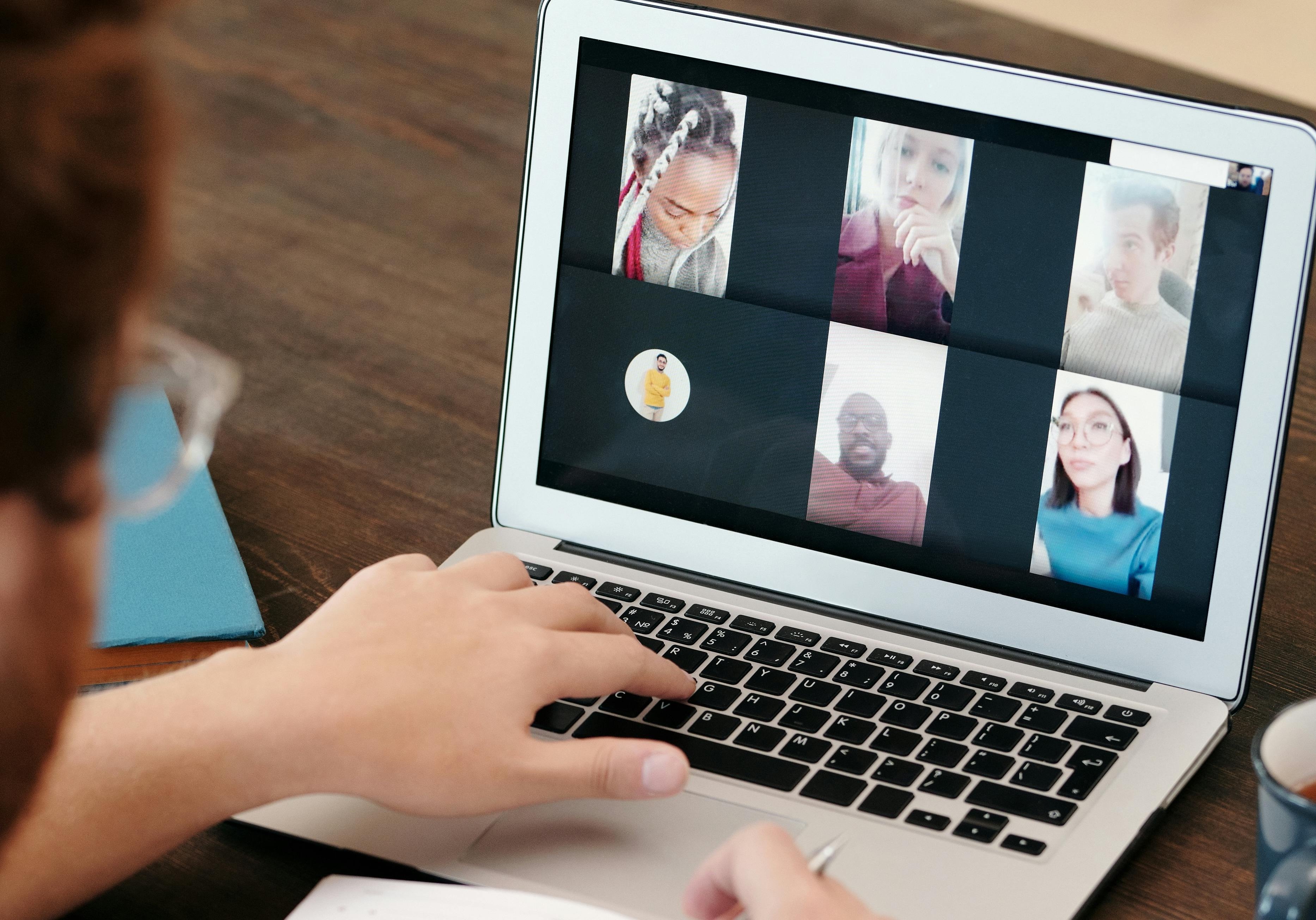
Join Bright Network for the best career advice
Become part of our community of 1 million+ students and graduates and boost your career with insights, events and opportunities from top employers.
Virtual meeting etiquette
From online seminars to webinars and Zoom interviews, video conferencing has become a huge part of professional life and it’s not going anywhere any time soon. Here are some pointers for mastering virtual meeting etiquette.
How to prepare for a virtual meeting
Find a good spot to take the call
You need somewhere that’s comfortable, quiet, well-lit and has a level surface to rest your device on. It’s best to avoid public areas like coffee shops, as there can be a lot of background noise and you might irritate other people trying to use them. Either stay at home or book a private meeting room on campus or at a co-working space.
Think about what's behind you
Ideally, what you need is a neutral backdrop – like a blank wall – that won’t distract people on the call. If you have limited options though, the conferencing software you’re using should give you the option to blur your background or choose a virtual one from a list (just choose wisely – now isn’t the time to put yourself on a pirate ship).
Get your software ready
Set up your device and make sure you have any relevant software downloaded. Test your camera and microphone are working – there’s nothing worse than being ambushed by technical problems at the start of a call. You can also experiment with different positions to get the best camera angle.
Get your headphones on
You should locate some headphones, as they’ll keep things private and reduce audio distortions like echoing. Speaking of sound quality, you might want to adjust the input volume for your mic to make sure it’s not too loud or too soft.
Get familiar with the application
Whether it's Zoom, Google Meet, Microsoft Teams or anything else, it's good etiquette to make sure you know where the chat, raise hand and mute/unmute functions are. Each conferencing software is a little different, and you don't want to accidentally hit the wrong button.
Add a display name
Make sure to double-check that your display name is something professional – ideally, it should be your first and last name. You could consider adding your pronouns in brackets too.
Dress appropriately
Think about what to wear – particularly if you've got an online interview to dress for. It’s generally a good plan to opt for something you would wear to a seminar or meeting if you were attending in person. You might be joining remotely, but it's still a professional setting.
Digital etiquette for when you're on a video call
It might sound like a no-brainer, but make sure you’re on time. Ideally, you should launch the conferencing software a few minutes before the meeting is due to start to check for any last-minute updates or glitches.
Once the call begins, stay muted unless you’re speaking. Background noise can really disrupt things for other participants – you don’t want your colleagues to hear your housemates yelling at the TV.
Generally, you should keep your camera on and try to react like you would do in an in-person meeting. Nodding, smiling and leaning slightly towards the camera are all ways to do that. The temptation will be to keep your attention on the images of the other people in the call but remember that looking into the camera is the equivalent of making eye contact, so it’s a good idea to alternate.
Stay focused. If you’ve been sitting there a long time, you might get the urge to open another tab or look out of the window but try to give the meeting your full attention. People are likely to notice if you’re distracted, particularly if you’re called on to speak.
Generally, you should stay muted unless you're speaking.
Etiquette for online meetings and seminars
There are some specific tips to keep in mind when you’re on a call with a small group of people, for example in a seminar or team meeting.
It’s sensible to keep your camera on as this helps you to build a connection with the people you’re talking to. As usual though, stay muted unless you’re speaking to limit background noise.
You want the conversation to flow naturally but you also don’t want to interrupt other people. You can use the 'raise hand' function rather than jumping right in – that will show that you’d like to respond or make a point without disrupting anyone.
Keep any discussion in the chat on-topic. The host of the meeting might give special instructions about how to use (or not use) the chat before you start, so pay attention to that.
Lastly, remember that you might need to share your screen (eg. if you’re giving a presentation). It’s best to close all unnecessary tabs and mute notifications so you don’t accidentally share something irrelevant.
Make sure you don't interrupt other participants.
Etiquette for webinars and virtual lectures
Webinars, events and virtual lectures are slightly different as they usually involve less audience participation.
Cameras might be disabled by default if the host is using webinar mode. If you do have the option to turn your camera on or off, keeping it on is a good way of showing that you’re engaged with what’s being said.
As usual, you should remain muted unless you’re speaking. If the host invites contributions from the audience, they’ll almost certainly tell you how you can request to speak (eg. by using the 'raise hand' function).
You might be invited to use the Q&A function instead. This is a panel that’s separate from the chat and is specifically designed for you to submit text-based questions directly to the host. Make sure you keep any queries concise and relevant.
If you’re asked to submit questions via the Q&A box, don’t put them in chat. It makes life more difficult for the host and means you might not get an answer.
Keep your questions thoughtful and polite.
Email etiquette advice
Even with the rise of video conferencing and collaboration apps like Slack, email is still the primary communication channel in most organisations. Knowing how to send a polite and professional email to anyone is a skill that will set you up for success in any career.
How to address an email
First, pick a suitable salutation (the greeting at the start of the email). You can use “dear” as you would in a letter – that’s particularly useful if you think the email should be formal or if you’re emailing someone you don’t know. In a lot of professional contexts though, “Hello”, “Good morning/afternoon” or even “Hi” would be appropriate.
Address the person by name and make sure you spell it correctly – watch out for autocorrect!
Using first names in emails is a fairly standard practice. However, if you don’t know the person or want your email to be formal, it’s safer to use their title and last name. Use Ms for women and Mr for men, unless you know they have an alternative title like Dr. For a gender-neutral option (if you’re not sure what pronouns someone uses), you could use both their first and last name.
If you don’t have a name to address your email to, for example, if you’re emailing a general email address for a department or company, you could use “Dear (company name) team” or just skip the name part and pick a salutation that will work on its own.
Once someone has replied to you, the way they sign themselves will tell you what they’d like you to call them. Make sure you address all future emails accordingly.
Address people how they prefer to be addressed – make sure to check their name, title and pronouns.
How to sign off an email
Choose a suitable way of signing off. “Kind/warm regards” and “best wishes” are solid professional options. For something less formal, try “thank you” or “have a good evening/week/weekend”.
When deciding how to sign your name, remember that you’re giving the person a big hint about what they should call you going forward. If you prefer Dan over Daniel, you should let them know now.
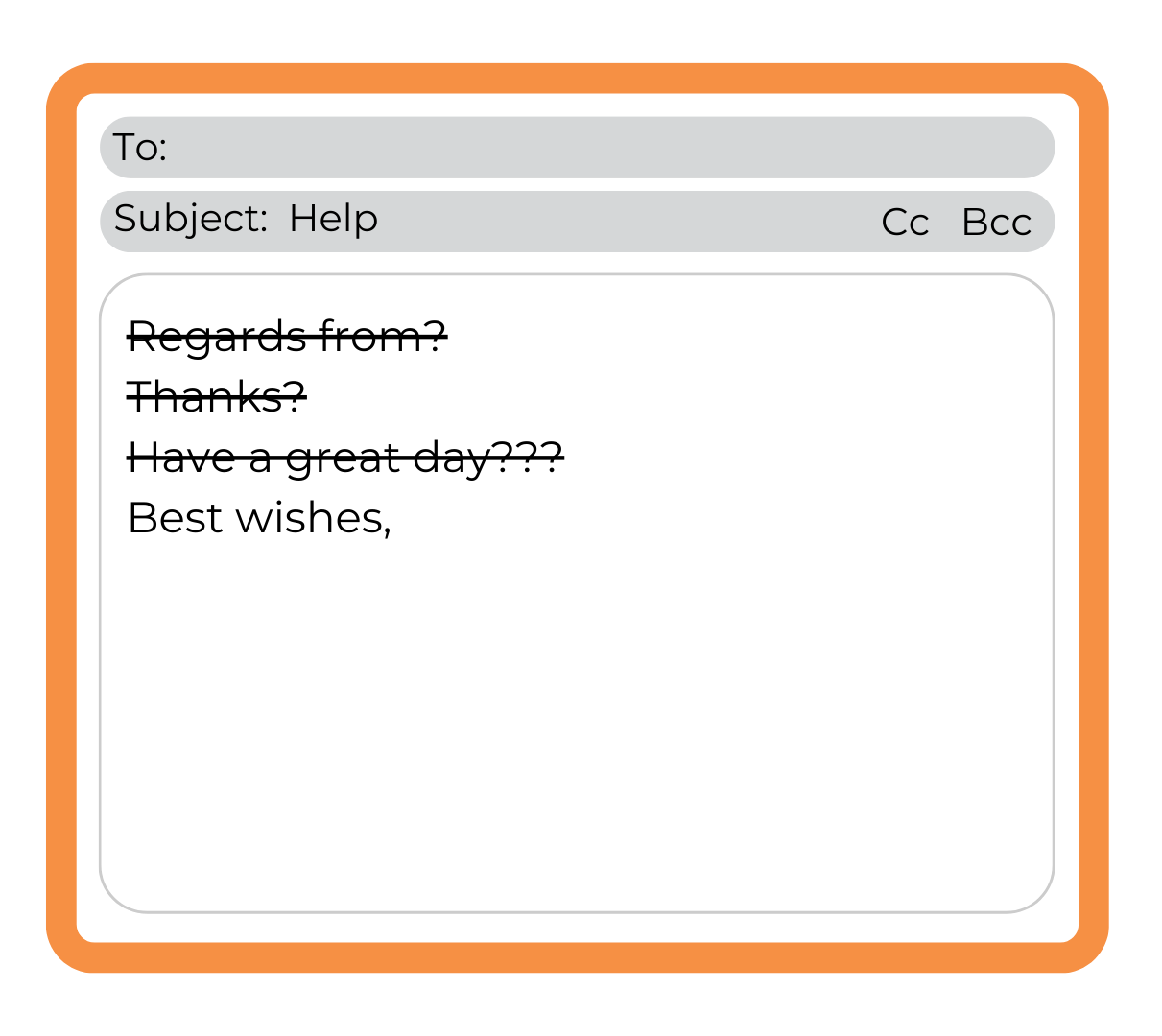
How to write a professional email
Use a short but specific subject line. “Question about Thursday goals meeting” is more helpful for the recipient than “I was just wondering”.
As for your message itself, keep it as brief as you can while still providing the detail they need. You don’t want to take up any more of their time than necessary.
Make sure you write in proper sentences, not shorthand or slang. Pay attention to punctuation and spelling as well – it’s sensible to put it through a program like Grammarly before sending it, even if it’s only a short email. You never know when a typo might have snuck in.
Be careful with emojis and abbreviations. While you can sometimes use them in a professional context, it’s best only to do it once you’ve interacted with someone and can judge whether they’d be open to it. Obviously, if someone has already used them, then you can as well – just don’t use too many.
How to email your tutor or lecturer
Here are a few specific pointers for email etiquette that might be new to you when you start university.
In terms of how to address your tutor or lecturer in an email, it depends. If you’ve not really spoken to them before, use their academic title and last name (Dr Patel, Professor Smith etc). However, if they’ve introduced themselves in person with their first name or signed an email with it, it’s a fairly safe bet that they’d prefer you to use that instead. Many academics are comfortable being on first-name terms with their students.
You should also briefly introduce yourself and what subject they're teaching you so they can place you. You may not have to do that for subsequent emails but it does depend on the size of the teaching group and how often you’re reaching out.
Emailing a Hiring Manager or Recruiter
If you’re searching for a job, emailing Hiring Managers and Recruiters can be a great way to make yourself stand out. It’s also a valuable opportunity to build your network.
You should briefly introduce yourself by name and mention the role you’ve applied for (or the type of roles you’re interested in, if you’re not applying for anything specific). You can then express your enthusiasm for the role and/or the company. It’s also a good opportunity to mention any skills or experience you think would make you a good fit.
Things are a little different if you’ve been asked to submit your CV and cover letter by email. You should first check the requirements: some companies will ask you to put your cover letter in the main body of the email, while others will request an attachment. If you’re asked to send an attachment, you should include a brief introductory message with your name, the role and thanks for their consideration. If not, then use your cover letter as your message.
Find out our top tips for accepting a job offer via email or dealing with a rejection.
When to follow up
If you don’t hear back from someone, it’s fine to send a quick follow-up. Try not to worry that you’re being annoying – chances are your original request got pushed out of their mind by other things and they’ll appreciate the reminder.
The first thing to do is give your recipient enough time to respond to your original email. Depending on how time-sensitive your message was, try to wait for a few days at least. For non-urgent requests, waiting until a week has gone by is better.
Avoid a generic subject line like “Checking In”. Either reply to your original email or use something that will give them a hint about what you’re following up about.
Keep your tone friendly and respectful. Briefly clarify what it is you need from them and let them know if there’s a deadline you need a response by.
If you still don’t hear back, you could try another follow-up email in another week or so.


